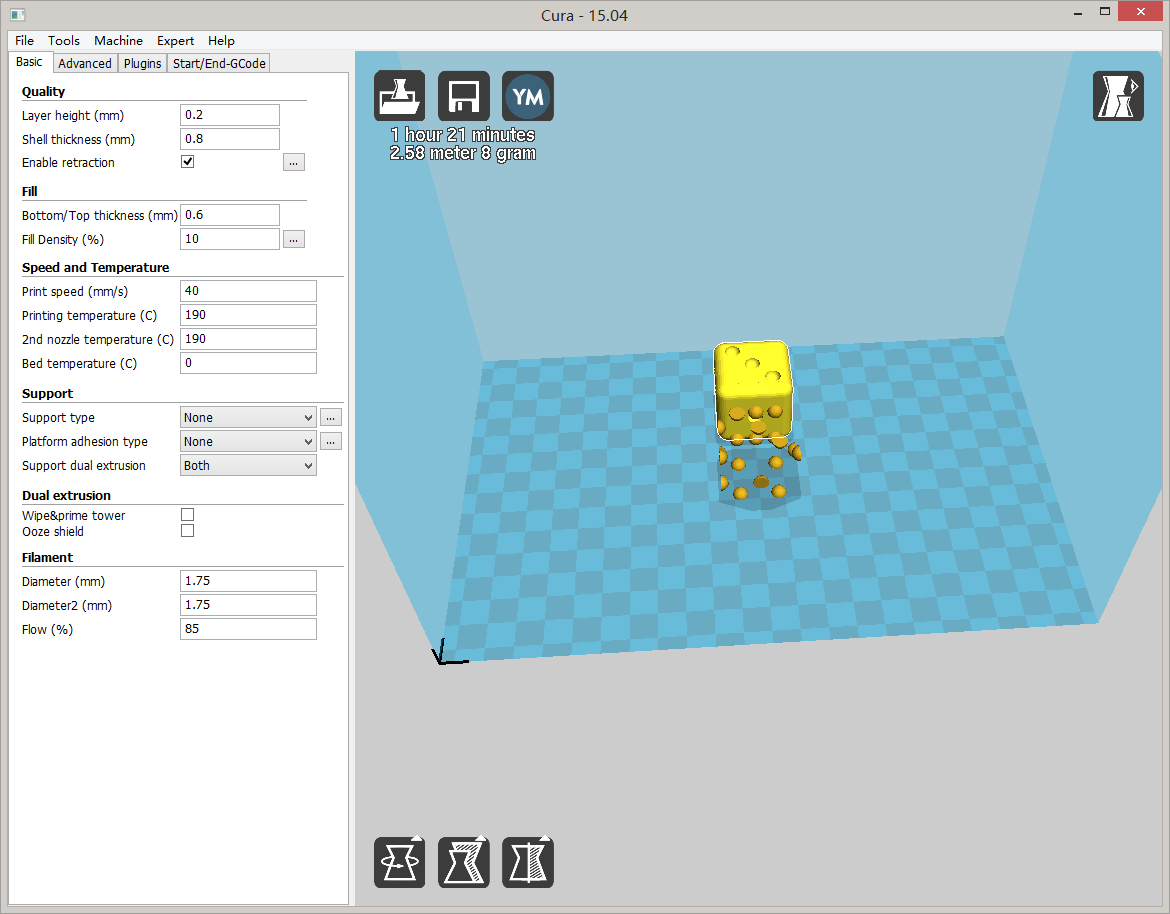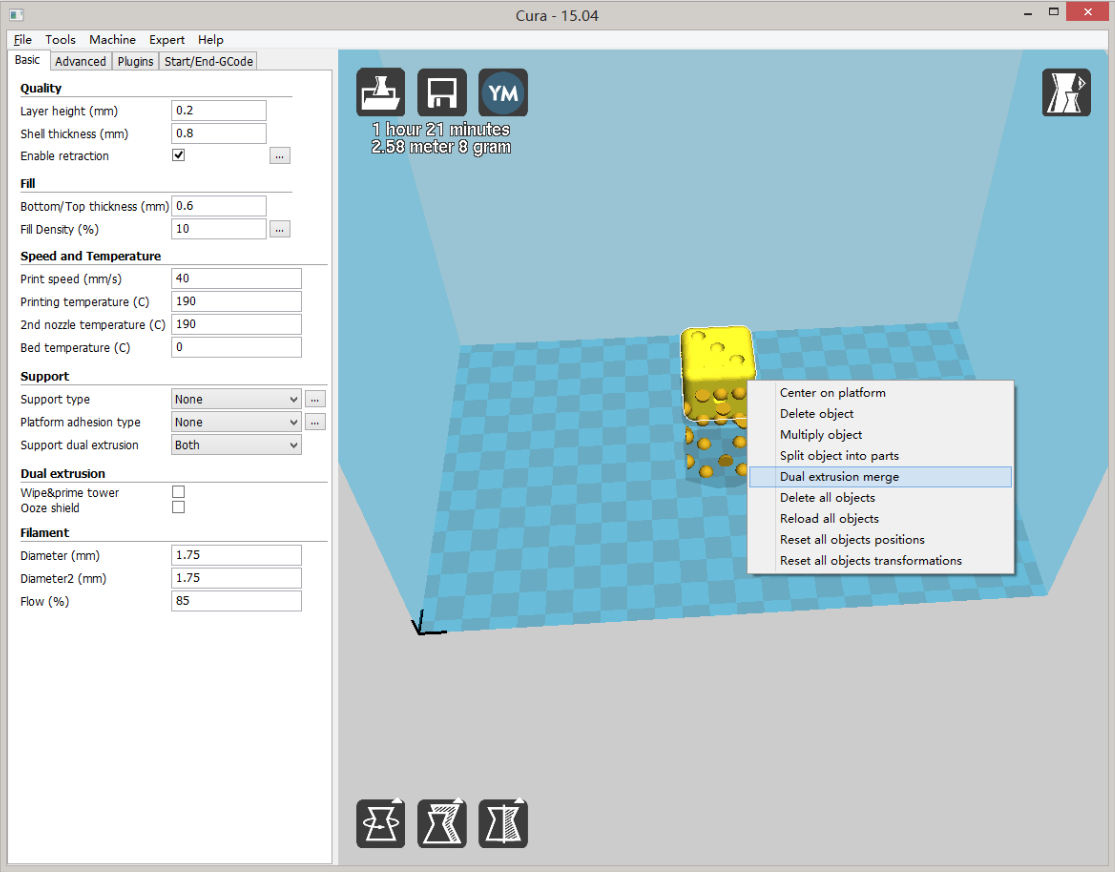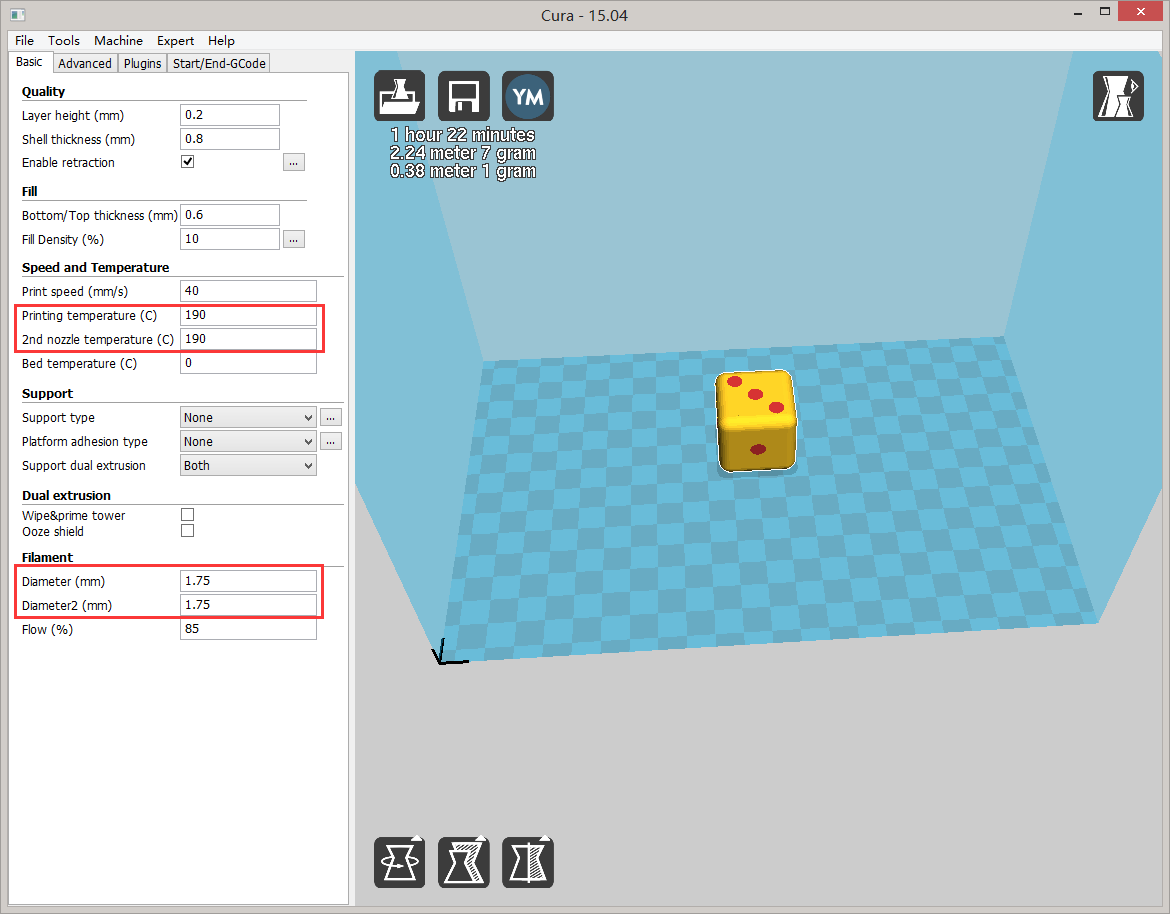Table of Contents
Cura
Cura is developed by Ultimaker to make 3D printing as easy and streamlined as possible. It includes a GUI to prepare a 3D file for printing and generate G-Code. X3G translation plug-ins is required to support Cura on Malyan Printer.
Download
Install
Decompress cura_x3g.zip to Cura plugins directory.
Add new machine wizard



Modify start.gcode and end.gcode

start.gcode
; -- start of START GCODE – M73 P0 (enable build progress) M103 (disable RPM) G21 (set units to mm) G90 (set positioning to absolute) (**** begin homing ****) G162 X Y F4000 (home XY axes maximum) G161 Z F3500 (home Z axis minimum) G92 Z-5 (set Z to -5) G1 Z0.0 (move Z to "0") G161 Z F100 (home Z axis minimum) M132 X Y Z A B (Recall stored home offsets for XYZAB axis) (**** end homing ****) G92 X147 Y66 Z5 G1 X105 Y-60 Z10 F4000.0 (move to waiting position) G130 X0 Y0 A0 B0 (Set Stepper motor Vref to lower value while heating) G130 X127 Y127 A127 B127 (Set Stepper motor Vref to defaults) G0 X105 Y-60 (Position Nozzle) G0 Z0.6 (Position Height) ; -- end of START GCODE –
end.gcode
; -- start of END GCODE – G92 Z0 G1 Z10 F400 M18 M109 S0 T0 M104 S0 T0 M73 P100 (end build progress) G162 X Y F3000 M18 ; -- end of END GCODE –
Enable plugins

Enter correct path in “cura_x3g path”
Output result
Generated x3g file will output to C:/Output.x3g.
Generate GCode for Dual-extrusion using latest Cura
Cura come with a very fast slicing engine named CuraEngine. If using default Makerbot flavor gcode, Command “M135” is used for change extruder. However, CuraEngine does not handle E value (extruder step) correctly. This tutorial will guide you setup proper dual-extrusion profile work with Cura.
1. Download modified CuraEngine (CuraEngine.exe for Windows / CuraEngine for MacOSX), overwrite CuraEngine.exe in Program Files folder.
2. Import config file cura.ini
3. Open both STL file, right click on model and select “Dual extrusion merge”. Two STL object will merge into dual color model.
4. Change each extruder parameters
Compressed package is also provided here: